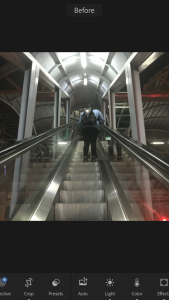Long-form content is no longer the trend for bloggers. Now that influencers are all over Instagram, bloggers also have to adapt. Sure, it is nice to catch a long read from time to time but not everybody’s got time for that. People are visual by nature and stories have to be told in photos. And take note, they should not just be any photos. They should be captivating ones. After all, a photo speaks a thousand words, right? I am sure we all have IG accounts that we can truly say are feed goals and personally, mine are Deegee Razon’s and David Guison. How to achieve them? Well, here are some tips that might help you achieve your #FeedGoals
Before, I was just focusing on my blog’s The Little Binger Facebook page but then I realized, I can also tell great stories via photos. It is the reason I created a separate Instagram account from my personal one then used it for my blog. Admittedly, my feed was just random photos, disorganized, not curated. Not until recently I played around with an app that has long been standing on my phone Lightroom Mobile. Yes, this is the portable version of the program that photographers use on desktop.
Contents
The Magic of Lightroom Mobile
I have this on my laptop but I was not a fan of it since there was too much to control. That is not the case for its mobile counterpart. Whether you want to achieve the famous teal and beige combination or play around with colors, it is all possible in the app. So for this article, let me show you how adjusting the colors can achieve a certain mood for your photos. I did a mock photoshoot with my cousin one weekend. We looked for an open space and used my iPhone 7 to take and edit the photos.
How were they done, you ask? Continue reading.
Lightroom Mobile 101: The Basics
Before we continue, it is important we know first the terms that you will encounter in the app:
- Exposure Think of this as the brightness of the photo.
- Contrast Adjusting this makes the dark areas of the photo darker and the light parts lighter.
- Saturation This refers to the strength of the color or hue.
- Vibrance It has similar effect to saturation but adjusting this creates a more subtle change.
- Dehaze This removes the fog or haze in the photo, making it clearer.
Now that we know the basics, let’s get down to business! Open the gallery for the instructions.
Don’t be afraid to play around with your photos in Adobe Lightroom Mobile. Let your creativity shine. Adjust the sliders as you wish and you might even surprise yourself with great photos! Here are my other before and after photos which might inspire you. Also, I would love to see your Lightroom edits! Comment them below or follow and tag us on Instagram at @thelittlebinger!
Happy editing, Bingers!